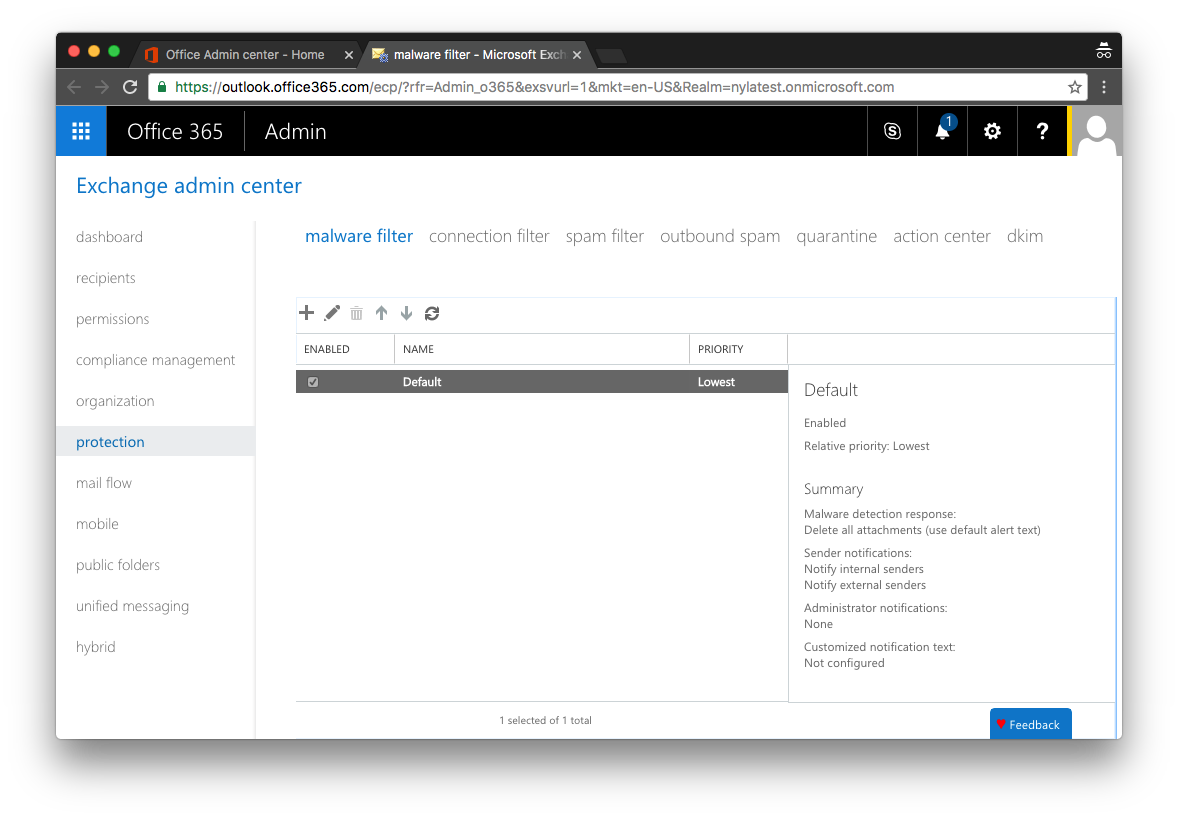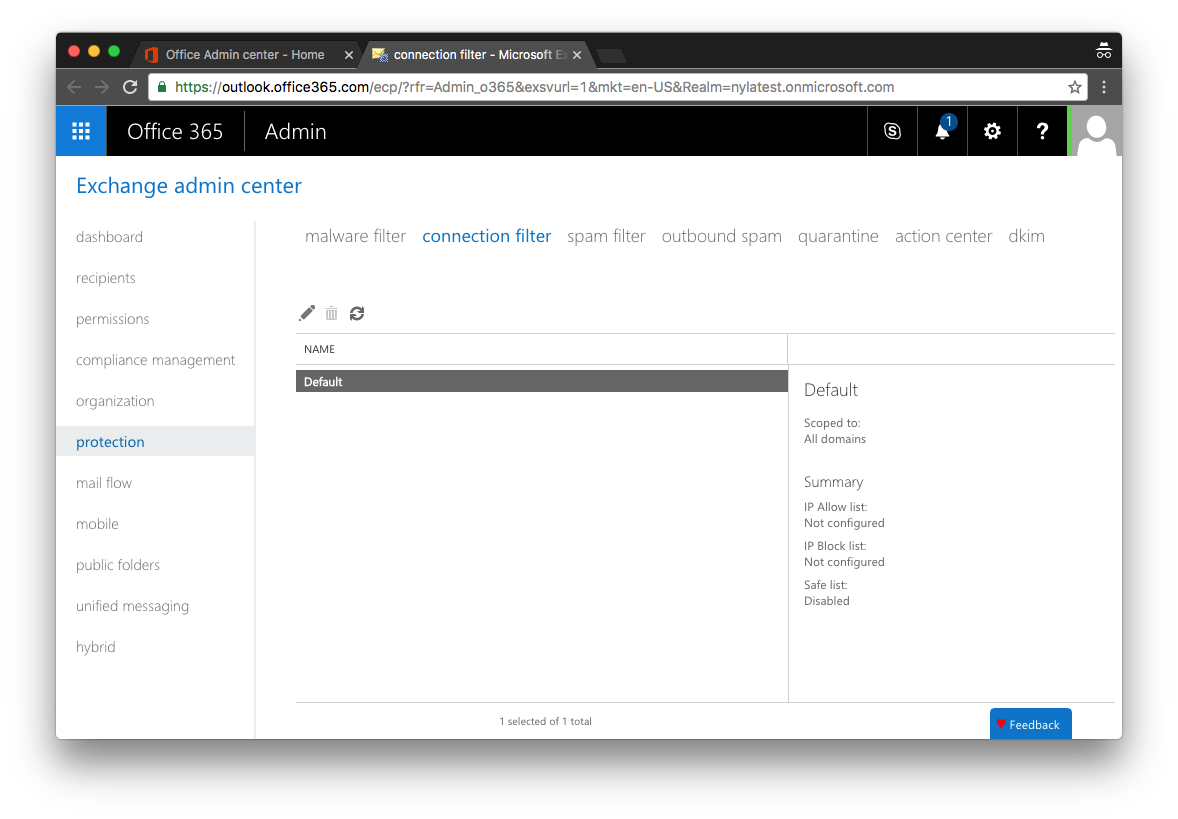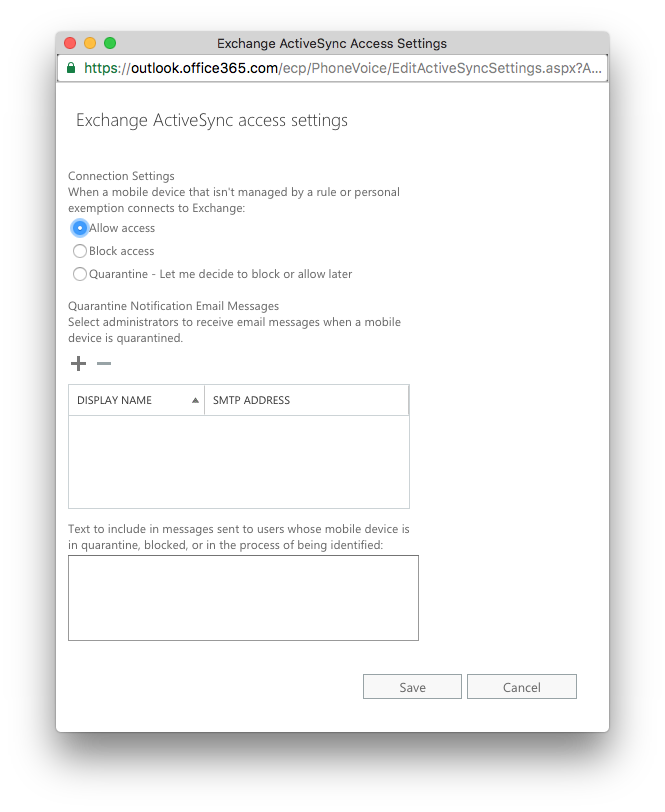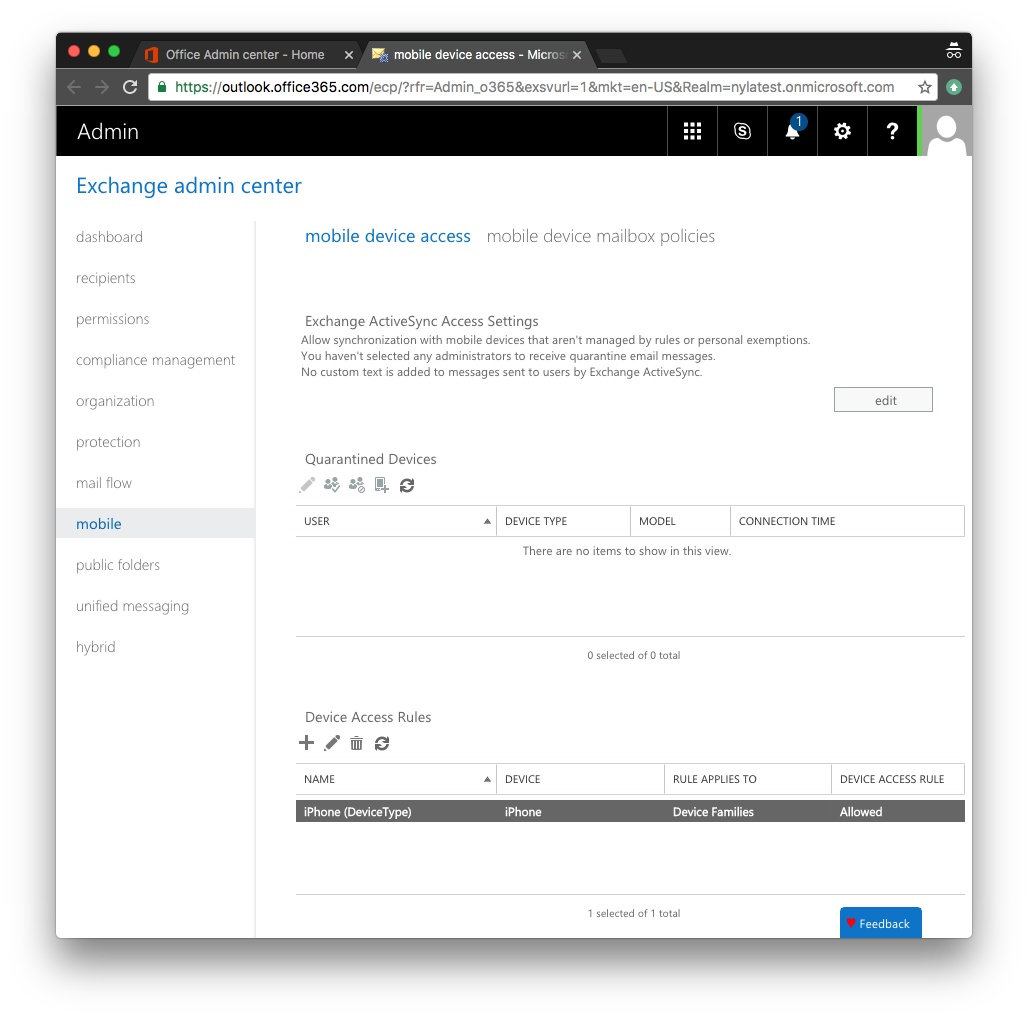Suggested Office 365 Settings
The following settings are recommended by FrontSpin to help ensure maximum compatibility with our sync engine.
To start, open your Exchange admin center from the Office 365 settings page.
Malware Filter
- Make sure sender notifications are enabled (notify internal and external senders)
- Make sure Malware Detection response is set to “Delete all attachments”
Connection Filter
- Use default settings
Mobile
Mobile Device Access
Exchange ActiveSync Access Settings
- Hit the “edit” button
Device Access Rules
- Make sure all iPhone devices are allowed
- Make sure there are no quarantined devices with a user agent string of
python-EAS-Client 1.0(the fake mobile device FrontSpin uses to connect)
Mobile device mailbox policies
- Make sure the default settings are being used.
Checking for quarantined EAS devices
Sometimes authentication fails or syncing becomes blocked for a particular email account. In this case it’s very likely that their server is blocking access via the ActiveSync protocol, which is the protocol we use to sync data from various Microsoft products.
- Make sure the mobile > mobile device access menu doesn’t have any quarantined devices, that mobile device provisioning is enabled, and that there aren’t any device access rules in conflict with our suggested settings.
- In your Exchange admin center make sure that protection > action center menu doesn’t have any accounts impacted by the protection system.
- Make sure the protection > quarantine doesn’t have any blocked devices
- From the user’s settings page make sure that the mobile devices page allows two
python-EAS-Client 1.0types to connect.