Updating Task Type via Workflow Rules
By default, FrontSpin logs each completed task in Salesforce using the default Task Type (typically “Call”).
To check your default Task Type, go to Salesforce SETUP => CUSTOMIZE (on the left-hand side) => ACTIVITIES => TASK FIELDS
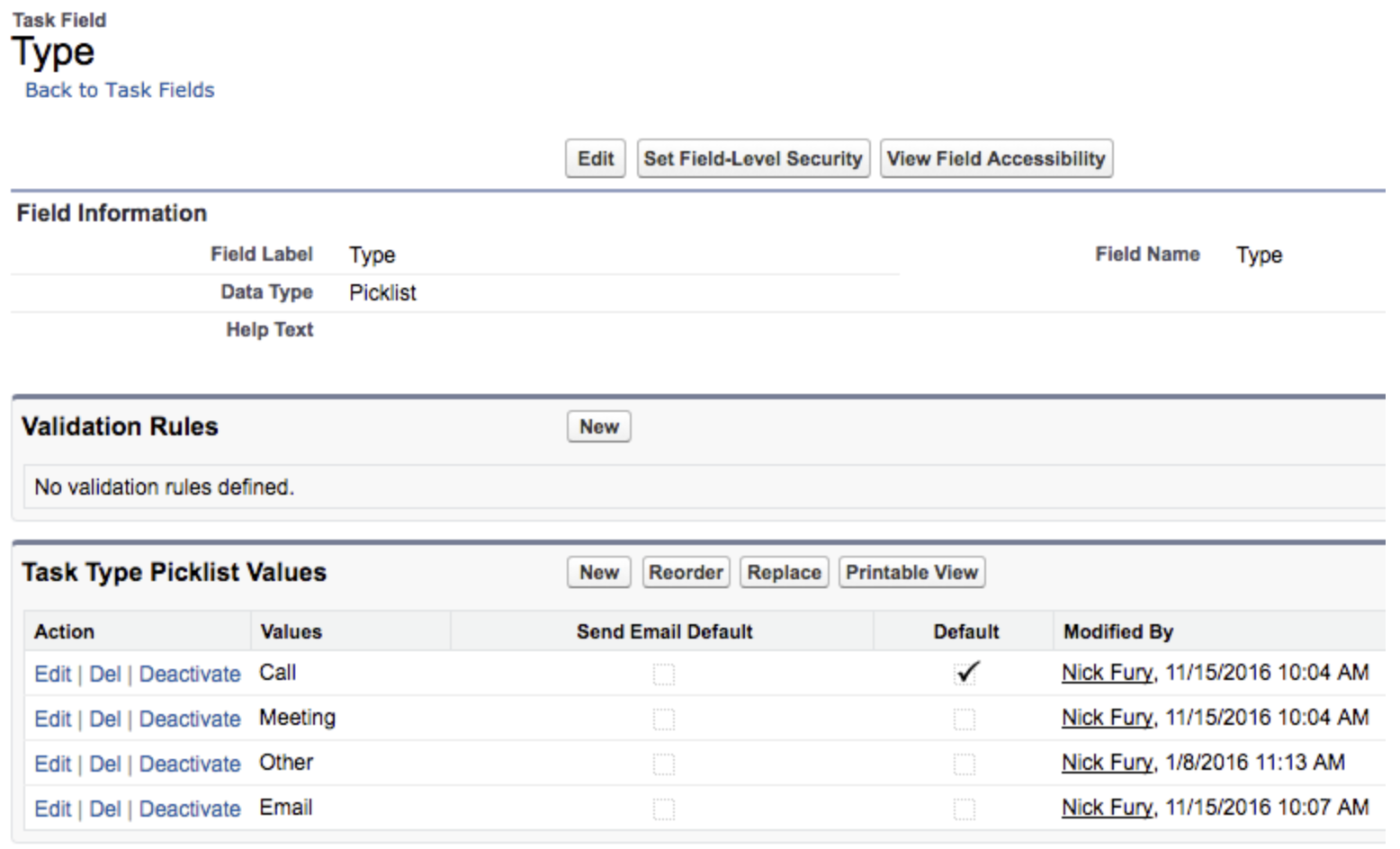
So by default, even if you send an Email using FrontSpin, the completed tasks will be logged as a “Call” type if “Call” is your default picklist value.
If you want to dynamically update the Task Type for each completed task, you may do so with Workflow Rules in Salesforce.
The following steps are necessary to set this up. Login into your Salesforce with any user that has administrative access.
1. Go to SETUP => CREATE (on the left-hand side) => WORKFLOW AND APPROVALS => WORKFLOW RULES => NEW RULE.
2. Select Task as the Object and click Next.
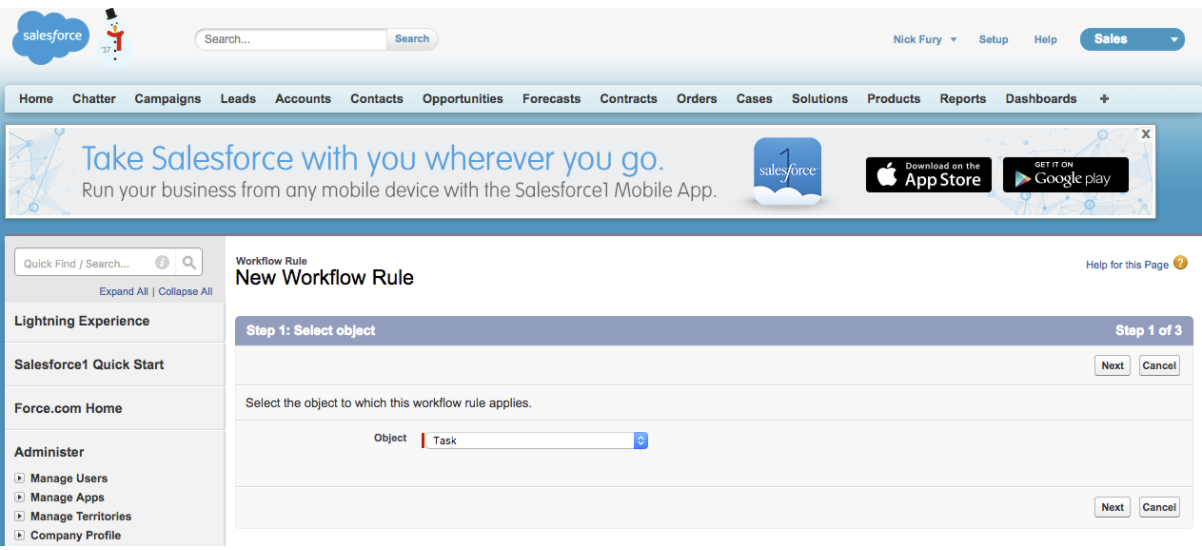
3. Name your Workflow Rule (for example “Update Task Type to Email”), choose your Evaluation Criteria (for example “Evaluate the rule when a record is: Created,” then select the Rule Criteria to determine which Tasks will have follow this Rule (for example, Leads with subject line starting with “Email”). Click Save & Next.
In the example below, we are creating a trigger for completed email tasks to be logged as Task Type “Email”.
NOTE: All completed activities in FrontSpin will be logged in Salesforce with a prefix on the Task Subject (“Call”, “Callback”, “Email”, “Demo”, “Meeting”, or “Other”) so it is easy to create Workflow Rules for each one. Additionally, you may wish to create Workflow Rules based on the Call Result, so for example if you have a Call Result called “Demo Scheduled” and you have a custom Task Type called “Demo Scheduled”, you could create a rule to update that Task Type based on the Call Result.
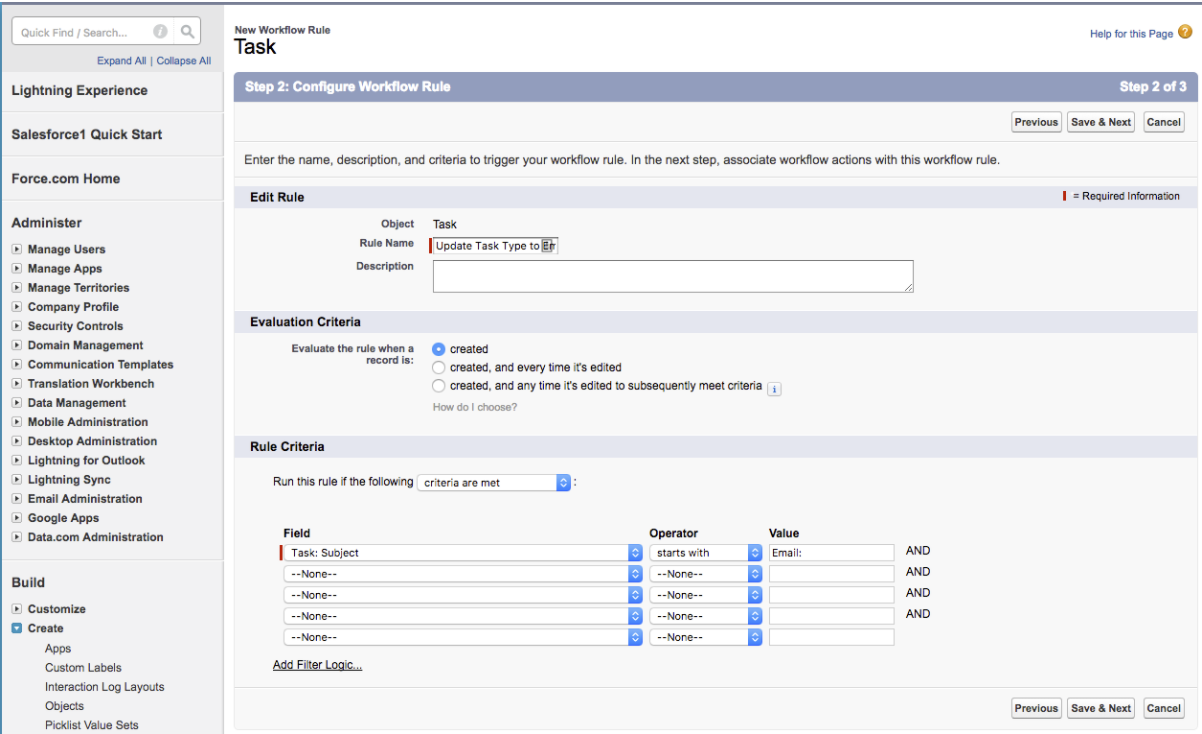
4. Click Add a Workflow Action => New Field Update
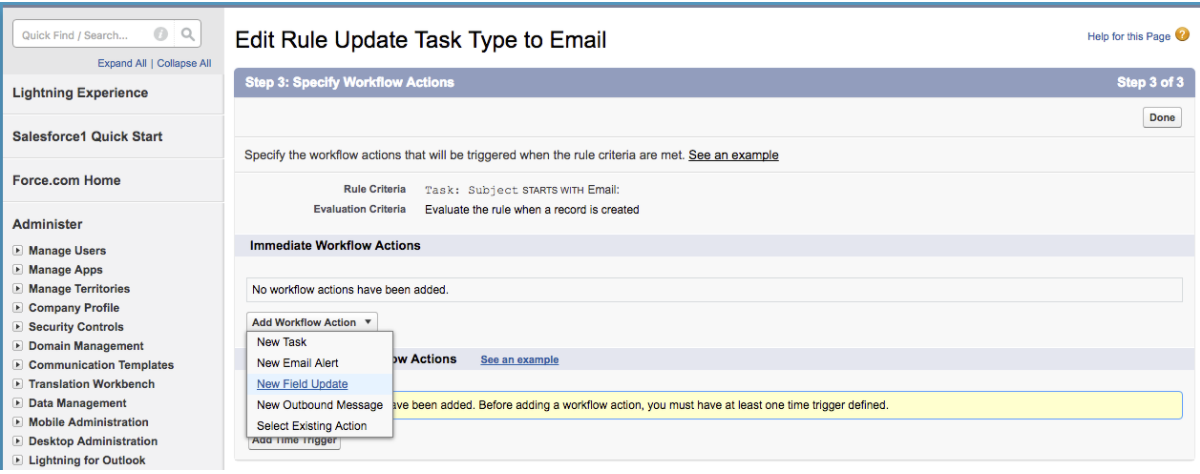
5. Give the Field Update a name (such as “Task Type Email”), then choose the Field to Update (Type) and specify new field value as “Email.” Click Save, then click Done on the next page.
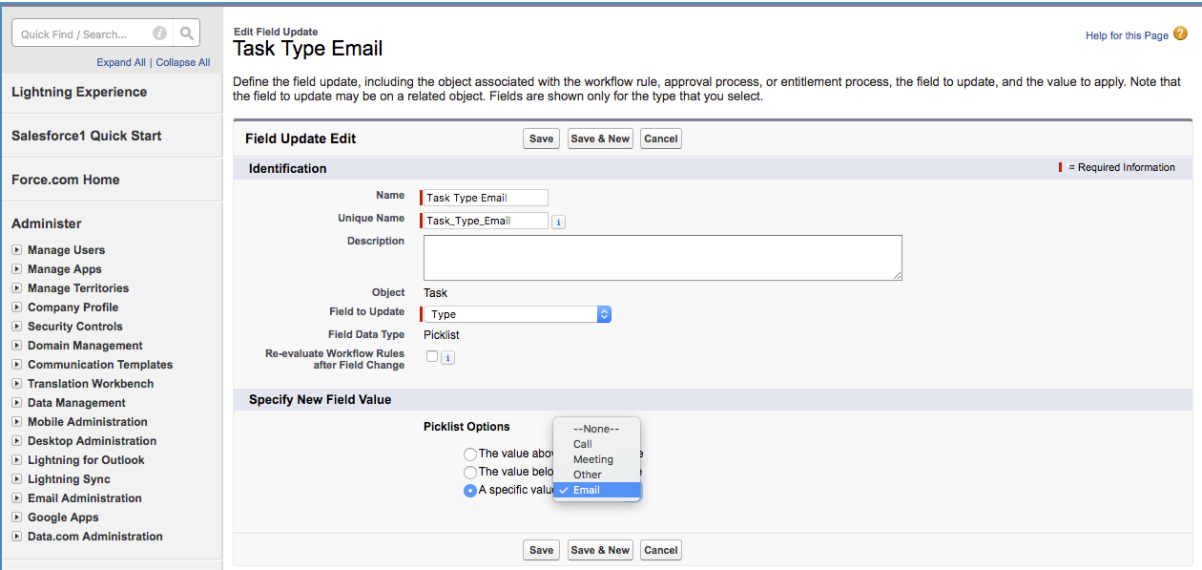
6. Finally, click the Activate button at the top of the Workflow Rule.
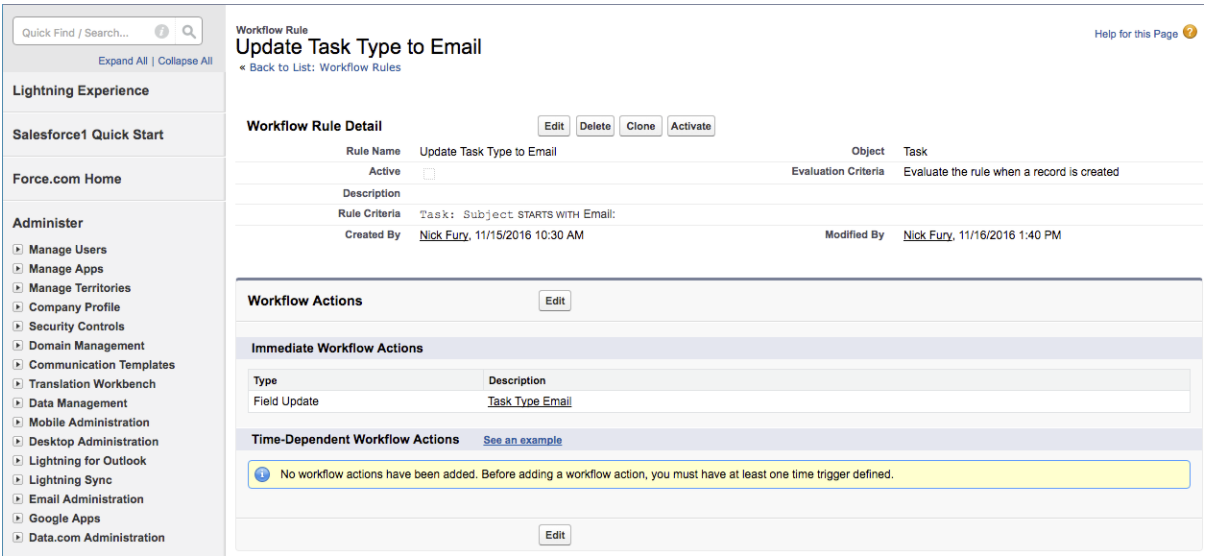
Now you should be all set on the Salesforce side. Feel free to run a quick test to see if your triggers are working properly. In this case, send an email via FrontSpin and it will log your completed task as Type “Email” instead of the default Type “Call.”
