Creating Lists & Playbooks from Native Conditions
For standalone users, after you’ve imported a CSV File to FrontSpin, you can then create conditions-based Lists and Playbooks to work with.
For Salesforce users, FrontSpin's conditions-based Lists allow you to overcome the 2,000 record limit imposed by Salesforce's API. For example if you had a report of 10,000 leads in Salesforce, when that report is brought into FrontSpin the List will only show the first 2,000 records. In a conditions-based List, however, you can have up to 200,000 records.
Filters
The available fields (to use as filters) are those that have been added to your page layouts under SETTINGS => YOUR ORGANIZATION => LAYOUTS. If you are missing any fields, make sure to add them to your page layouts first.

Dates
Any time a filter date is needed, you can use hard dates (e.g. 01/01/2020 00:00) or relative dates (e.g. TODAY)...

Relative dates you can use are:
TODAY
YESTERDAY
TOMORROW
LAST N DAYS
NEXT N DAYS
N DAYS AGO
Please Note: FrontSpin uses the Date/Time format for all date fields. If you wanted to find all leads created on a specific date for example, you would need to add a range using two filters (e.g. created date >= 01/01/2020 00:00 and created date < 01/02/2020 00:00).

| Operator | Uses |
|---|---|
| equals | Use for an exact match. For example, “Created date equals today.” |
| less than | Use for results that are less than the value you enter. For example, “Amount less than 20000” returns records where the amount field ranges from 0 to 19,999.99. |
| greater than | Use when you want results that exceed the value you enter; for example, “Amount greater than 20000” returns records where the amount begins at 20,000.01. |
| less or equal | Use for results that match or are less than the value you enter. |
| greater or equal | Use for results that match or exceed the value you enter. |
| not equal to | Shows results that don’t have the value you enter. This operator is useful for eliminating empty fields. For example, “Email not equal to <blank>.” |
| contains | Use for fields that include your search string, but sometimes also include other information. For example, “Company contains Travel” would find US Travel, Pro Travel, and Travel Top. Keep in mind that if you enter a short search string, it can match a longer word. For example, “Company contains pro” would find Travel Pro and Promotions Travel. This operator is case-sensitive. |
| does not contain | Eliminates records that don’t contain the value you enter. For example, “Mailing Address Line 2 does not contain P. O. Box.” This operator is case-sensitive. |
| starts with | Use when you know what your value starts with, but not the exact text. This operator is a narrower search term than “contains.” For example, if you enter “Account starts with California,” you find California Travel and California Pro Shop, but not Surf California. |
| includes | Available when you choose a multi-select picklist as the selected field. Use this operator to find records that include one or more of the values you enter.For example, if you enter “Interests includes hockey, football, baseball,” you find records that have only hockey selected, and records that have two or three of the values entered. Results do not include partial matches of values. |
| excludes | Available when you choose a multi-select picklist as the selected field. Use this operator to find records that do not contain any values that match the ones entered.For example, if you enter “Interests exclude wine, golf,” your report lists records that contain any other values from that picklist, including values that are blank. Results do not include partial matches of values. |
Filter Logic
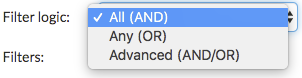
For example, let's say you have a report where you want to see all Partner Referral leads or any leads in CA that are in the technology Industry. Using this logic, we would have an Advanced (AND/OR) filter to say we want (1 OR (2 AND 3)).

| Operator | Definition |
|---|---|
| AND | Finds records that match both values. Example ( 1 AND 2) |
| OR | Finds records that match either value. Example ( 1 OR 2) |
| AND/OR | Finds records that match multiple expressions. Example (1 OR (2 AND 3)) |
Cross Filters
A cross filter allows you to include filters from another object attached to the current object (e.g. Leads with Tasks). For example, maybe you want to build a list of all leads with open tasks...

You can apply cross filters by themselves or in combination with field filters. Filter logic only applies to field filters, not cross filters.
